Filing Configuration
Project Folder Filing
By default, messages that you file will be stored in Outlook folders that correspond to the Project name you are filing to. To create multiple levels of folders (i.e. an Administration project underneath Work) simply add a "/" between the folder names (i.e. Work/Administration).
Filing to a Single "Processed Mail" Folder
ClearContext can also be configured to file all messages to a "Processed Mail" folder, tagging the messages with the Project name in the category field. This can be configured by going to the ClearContext > Options screen, selecting the Option File all messages to root folder and setting the root folder to the filing destination (i.e. /Inbox/Processed Mail).
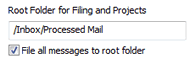
Automatically Filing as You Send Email
Another powerful time saving and organization feature is the ability to file messages you send, as well as the message you are replying/forwarding to their Project folder automatically as you send your emails. To enable this feature, click on the File this Message and/or the Original Message: File buttons in the compose window toolbar before your message is sent. These settings will be remembered for future emails you send.
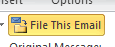

Additional Documentation
See our User Guide for information on more Filing Options and configuring project folder storage.
 ClearContext
ClearContext